The Complete Guide to Installing MX Linux: A Flexible and Powerful Debian-Based Operating System
With so many Linux distributions available, it can be overwhelming to choose the right one for your needs. But for those who seek a balance between flexibility and power, MX Linux is the perfect choice. This medium-heavy Debian-based operating system is light enough to revive old laptops, yet powerful enough to take full advantage of modern desktop hardware. And with its easy installation process, anyone can start using MX Linux in no time.
Where to Get MX Linux?
Head over to mxlinux.org to grab your free copy of MX Linux. This flagship distribution comes with a customized XFCE desktop environment and is compatible with both old and new hardware. By downloading directly from the official website, you can be confident that you are getting a reliable and safe version of MX Linux.
System Requirements
One of the great things about MX Linux is that it has very low hardware requirements. As it is derived from Debian, it can run smoothly on a variety of systems. To install MX Linux, you will need:
– Intel or AMD 64-bit processor
– 4GB RAM
– At least 20GB of internal storage
– A USB drive with a minimum of 8GB storage capacity
How to Install MX Linux
The installation process for MX Linux is efficient and easy to follow. Simply follow these steps to get MX Linux up and running on your computer:
1. Connect the USB drive containing the MX Linux live installation media to your computer and reboot.
2. Enter your system boot menu and choose to boot from the USB drive.
3. When the MX Linux bootloader menu appears, press Enter to select the first option, or simply wait for the system to boot automatically.
4. In a few moments, the desktop of the MX Linux live system will appear.
5. From the welcome dialog, you can choose to either install MX Linux on your hard drive or explore help links and tutorials to learn more about the operating system.
6. Click on “Install MX Linux” at the top center of the menu to start the installation process.
7. You will be prompted to choose how you want to organize your hard drive. By default, the entire hard drive will be wiped and set up for use with MX Linux. Note that this will erase all data, including the existing operating system. If you plan to dual boot with another OS, choose the “Adjust disk layout” option to manually create and resize partitions.
8. You can also choose to encrypt your MX Linux partition by checking the “Encrypt” box and setting a password. Keep in mind the pros and cons of encryption before proceeding.
9. Once you have made your selection, click “Next” and confirm that you are ready to modify the hard drive.
10. Follow the prompts to complete the installation process.
11. You will be asked to name your computer and set your locale and timezone.
12. Next, set up your user account and choose whether to enable the root account and/or autologin.
13. The complete installation should take 5-10 minutes, depending on your hardware.
Congratulations! You have successfully installed MX Linux on your computer.
In Conclusion
MX Linux is a versatile and powerful operating system that is perfect for all levels of users, from novices to experienced developers. With its effortless installation process and low hardware requirements, everyone can enjoy the benefits of MX Linux. So why wait? Download and install MX Linux now and experience an efficient and user-friendly operating system firsthand.















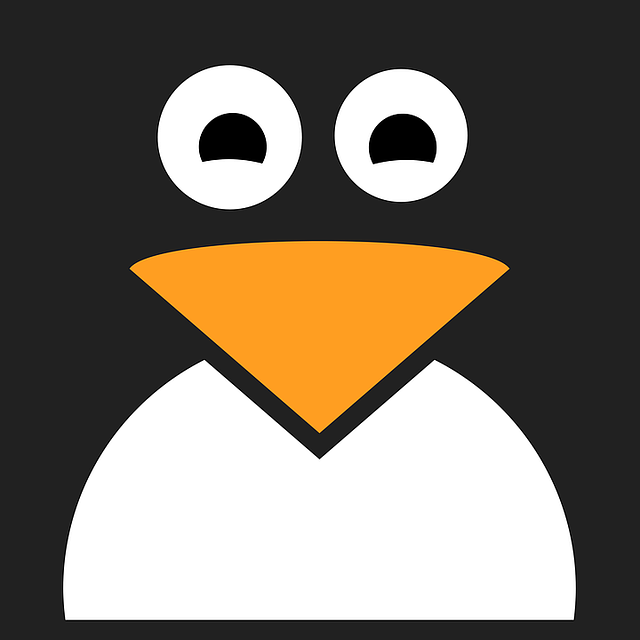


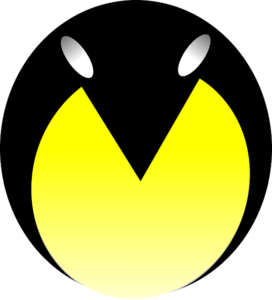





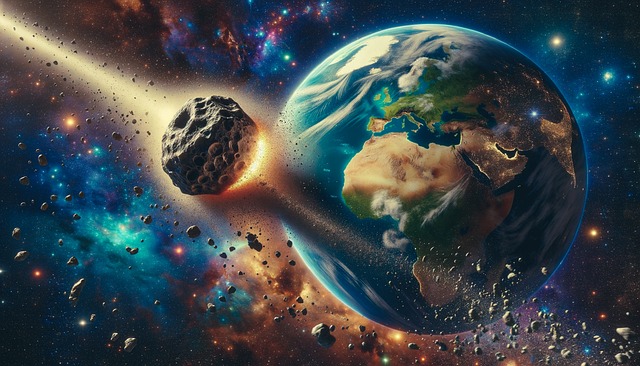


+ There are no comments
Add yours